Navigate to 25LivePro. (You do not need to sign in.)
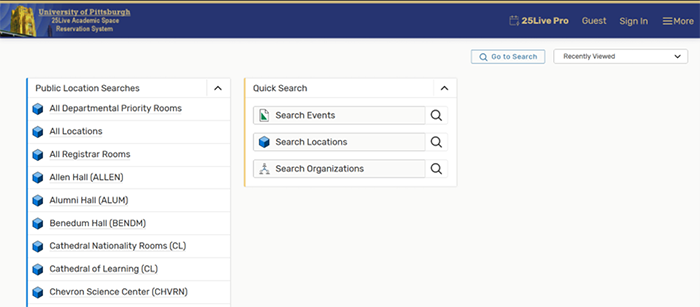
Under the “Public Location Searches” section on the left-hand side, scroll down to the “STUDENT STUDY SPACES” search and click on it:

Once the search is open, select the “Availability” option:

Now you can scroll through the list of classrooms in alphabetical order to find an available classroom in your preferred building:
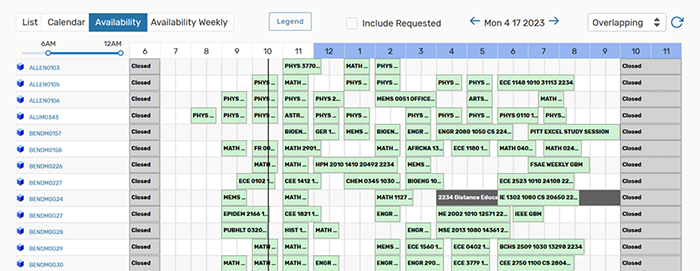
To view more information about a specific classroom, you can click on its name in blue on the left hand side. You can also change the date at the top of the search to view availability on a different day. By default, the search will display today’s availability.
If you have any questions about searching in 25Live Pro, please feel free to contact Rooms and Scheduling at: rooms@registrar.pitt.edu.